Taverna 2 Server Release 1 is the first in the line of the new Taverna 2 Server series and is based on the Taverna 2.2 codebase. It exposes the REST and SOAP interfaces and internally wraps the Taverna 2.2 Command Line Tool.
Download the Taverna 2 Server Release 1.
Using the Server
The Server exposes REST and SOAP APIs; either can be used to access the functionality of the Server.
The full machine-readable service description is available at http://<SERVER:PORT>/taverna-server/services but to illustrate their use, here is a sample execution using the REST API.
1. The client starts by creating a workflow run. This is done by POSTing a wrapped t2flow document (or SCUFL2 in the future) to the service at the address http://<SERVER:PORT>/taverna-server/rest/runs.
The wrapping of the submitted document is represented by a single XML element called elementin the namespace http://ns.taverna.org.uk/2010/xml/server/, and the workflow (as saved by the Taverna Workbench) is its child element.
The result of the POST is an HTTP redirect to the location of the created run, hereby denoted as <RUN_URI>. It includes a UUID which you will need to save in order to access the run again, though the list of known UUIDs can be found above. Note that the run is not yet actually doing anything.
2. Next, you need to set up the inputs to the workflow ports. This is done by either uploading a file that is to be read from, or by directly setting the value.
Directly Setting the Value of an Input
To set the input port, FOO, to have the value BAR, you would PUT a message like this to the URI <RUN_URI>/input/input/FOO:
<t2sr:runInput xmlns:t2sr="http://ns.taverna.org.uk/2010/xml/server/rest/"> <t2sr:value>BAR</t2sr:value> </t2sr:runInput>
Uploading a File for One Input
The values for an input port can also be set by means of creating a file on the Server. Thus, if you were staging the value BAR to input port FOO by means of a file BOO.TXT then you would first POST this message to <RUN_URI>/wd:
<t2sr:upload xmlns:t2sr="http://ns.taverna.org.uk/2010/xml/server/rest/" name="BOO.TXT"> QkFS </t2sr:upload>
Note that “QkFS” is the Base64-encoded form of string “BAR”, and that each workflow run has its own working directory into which the uploads are placed; you are never told the name of this working directory.
Once you have created the file, you can then set it to be the input for the port by PUTting this message to <RUN_URI>/input/input/FOO:
<t2sr:runInput xmlns:t2sr="http://ns.taverna.org.uk/2010/xml/server/rest/"> <t2sr:file>BOO.TXT</t2sr:file> </t2sr:runInput>
Note the similarity of the final part of this process to the previous method for setting an input.
You can also create a directory, e.g., IN, to hold the input files. This is done by POSTing a different message to <RUN_URI>/wd:
<t2sr:mkdir xmlns:t2sr="http://ns.taverna.org.uk/2010/xml/server/rest/" name="IN" />
With that, you can then create files in the IN subdirectory by sending the upload message to <RUN_URI>/wd/IN and you can use the file as an input by using a name such as IN/BOO.TXT. You can also create sub-subdirectories if required by sending the mkdir message to the natural URI of the parent directory, just as sending an upload message to that URI creates a file in that directory.
Uploading a Baclava File
The final way of setting up the inputs to a workflow is to upload (using the same method as above) a Baclava XML file (e.g. FOOBAR.BACLAVA) that contains the inputs. This is then set as the provider for all inputs by PUTting the name of the Baclava file (as plain text) to <RUN_URI>/input/baclava
3. Now you can start the workflow execution. This is done by using a PUT to set /status to the plain text value Operating.
4. Next you need to poll, waiting for the workflow to finish. To discover the state of a run, you can (at any time) do a GET on <RUN_URI>/status; when the workflow has finished executing, this will return Finished as opposed to Operating (or Initialized, which is the starting state).
There is a fourth state, Stopped, but it is not supported in this release.
5. Monitor the workflow expiry time. Every workflow run has an expiry time, after which it will be destroyed and all resources (i.e. local files) associated with it on the Server cleaned up.
By default, in this release, this is set to 20 minutes after initial creation. To see when a particular run is scheduled to be disposed of, do a GET on <RUN_URI>/expiry; you may set the time when the run is disposed of by PUTting a new time to that same URI.
Note that this includes not just the time when the workflow is executing, but also when the input files are being created beforehand and when the results are being downloaded afterwards; you are advised to make your clients regularly advance the expiry time while the run is in use.
6. Collect workflow outputs. The outputs from the workflow are files created in the out subdirectory of the run’s working directory. The contents of the subdirectory can be read by doing a GET on <RUN_URI>/wd/out which will return an XML document describing the contents of the directory, with links to each of the files within it. Doing a GET on those links will retrieve the actual created files (as uninterpreted binary data).
Thus, if a single output FOO.OUT was produced from the workflow, it would be written to the file that can be retrieved from <RUN_URI>/wd/out/FOO.OUT and the result of the GET on <RUN_URI>/wd/out would look something like this:
<t2sr:directoryContents xmlns:xlink="http://www.w3.org/1999/xlink"
xmlns:t2s="http://ns.taverna.org.uk/2010/xml/server/"
xmlns:t2sr="http://ns.taverna.org.uk/2010/xml/server/rest/">
<t2s:file xlink:href="<RUN_URI>/wd/out/FOO.OUT">out/FOO.OUT</t2s:file>
</t2sr:directoryContents>
7. The standard output and standard error. These are coming from the Command Line Tool subprocess used internally by the Server to execute workflows and can be read via properties of the special I/O listener. To do that, do a GET on <RUN_URI>/listeners/io/properties/stdout (or .../stderr). Once the subprocess has finished executing, the I/O listener will provide a third property containing the exit code of the subprocess, called exitcode.
Note that the supported set of listeners and properties will be subject to change in future versions of the Server, and should not be relied upon.
8. Delete the workflow run. Once you have finished, destroy the run by doing a DELETE on http:///taverna-server/rest/runs/UUID. Once you have done that, none of the resources associated with the run (including both input and output files) will exist any more. If the run is still executing, this will also cause it to be stopped.
All operations described above have the equivalents in the service’s SOAP interface.
Managing the Server
The Server is designed to be managed via JMX. This allows the use of tools such as jconsole or jvisualvm (with appropriate plugin) to connect to the Server so that they can view, chart, and manipulate properties of the Server. The exact list of properties is liable to change, but is as follows in this release:
Component: Taverna/Server/Webapp
This is the component that interfaces with the external world.
- CurrentRunCount
- Read-Only: Count of currently-existing runs.
- InvocationCount
- Read-Only: Count of SOAP and REST calls made to the Webapp.
- LogIncomingWorkflows
- Writable: Whether to put submitted workflows in the log.
- LogOutgoingExceptions
- Writable: Whether outgoing exceptions should be extensively logged.
Component: Taverna/Server/ForkRunFactory
- CurrentRunNames
- Read-Only: The names of the currently active workflow runs.
- DefaultLifetime
- Writable: The number of minutes that workflow runs will live by default.
- ExecuteWorkflowScript
- Writable: The actual script command to call to start a workflow running once all files are defined. Will (probably) end in
executeworkflow.sh. - ExtraArguments
- Writable: Any extra arguments to pass to the JVM for forked subprocesses.
- FactoryProcessName
- Read-Only: The RMI name of the factory process.
- JavaBinary
- Writable: The full path to the
javaexecutable binary. - LastExitCode
- Read-Only: The last exit code from the factory subprocess.
- LastStartupCheckCount
- Read-Only: How many times the factory process had to be pinged (at about second intervals; see SleepTime below) before it started up. Large values indicate an overloaded machine.
- MaxRuns
- Read-Only: The maximum number of simultaneous runs.
- ServerWorkerJar
- Writable: The full path to the executable JAR file that implements the factory subprocess.
- SleepTime
- Writable: Interval (in ms) between tests to see of the factory subprocess has completed its startup (i.e., has registered itself in the RMI registry).
- TotalRuns
- Read-Only: The total number of runs processed by this object; monotonically increases.
- WaitSeconds
- Writable: Maximum amount of time (in seconds) to wait for the factory subprocess to start.