DataViewer Tool 2.2.0
DataViewer Tool is a utility for viewing Baclava data files. Baclava is an XML format used to save workflow inputs and/or outputs from the Workbench or Command Line Tool for later re-use or inspection. It is useful for saving all workflow inputs or outputs in a single file but is not really meant for reading by humans as the data inside is Base64-encoded.
DataViewer Tool 2.2.0 comes in the form of a command prompt script called dataviewer, which used to be shipped together with the Taverna Workbench 1.x. It has now been updated to use some of the Taverna 2.x codebase (most notably data renderers for displaying various data types) and is available as a separate download as well. The functionality of the Tool remained almost the same as in the previous 1.x version. Below we list the minor UI changes to the Tool.
Changes from 1.x
File menu option names have changed:
(1) “Load” in 1.x is now “Open file…”
(2) “Reset” in 1.x is now “Close file”
(3) “Exit” in 1.x is now “Quit DataViewer”
The toolbar from 1.x with various “Save” buttons is now replaced by a “Save all values” File menu option and “Save all values” button that both bring up a dialog where users can choose format they want to save the data to.
New File menu options in 2.2.0:
(1) “Recent files” (remembers 10 last opened Baclava data files).
(2) “Save all values” (brings up a dialog with various format options as to how to save the data).
There is a new “Save value” button on the panel where data is rendered to save a individual data value.
There is a new “Refresh” button on the panel where data is rendered to refresh the data. This option is useful for large data that is only partially rendered or not rendered at all due to its size.
Users can now choose how their data will be displayed from a set of available renders (HTML, XML, image, etc.). The MIME type of data is not displayed in the data tree any more as the Tool “guesses” what kind of data is being displayed.
Creating Baclava files
From the Workbench, you can save the inputs you have specified for a workflow to a Baclava file from the Run Dialog (which is used to launch a workflow). From the same dialog you can also load inputs from a previously saved Baclava file so you do not have to specify them manually.
From the Results Perspective of the Workbench you can save workflow inputs and outputs, once workflow has finished executing and results become available. You have the option to select input and output ports which you want to include in the saved Baclava file.
Command Line Tool can load workflow inputs from a Baclava data file using the -inputdoc option and save the workflow results in a Baclava data file using the -outputdoc option.