This version of the Server is based on the Taverna 2.2 codebase and is code-named “Taverna 2 Server Release 1″. Documentation for the Server is available on-line.
Download the Taverna 2 Server Release 1 and follow the installation instructions below. Also check out the Server’s release notes and documentation.
The Server currently only runs on Linux and Mac OS. If you wish to run Taverna 2 Server Release 1 on a Windows or other operating system, then you should install it as a virtual machine (see below).
Clients for “Taverna 2 Server Release 1″
- Client library in Ruby for accessing the Server’s functionality via its REST interface
- Download version 0.6.1 (to be used with this Server version) of Ruby gem or its source code
- A Web-based application in Ruby (using the Ruby gem above) for accessing some of the Server’s functionalities, such as uploading and running workflows, and viewing workflow results
- Download the VM containing the client Ruby application (+ the Server) or its source code (use tag “InitialCommit” for this Server version)
The Web Demonstrator client interface and the Taverna 2 Server Release 1 Virtual Machine (including the Demonstrator interface) are also available.
The Web Demonstrator represents a simple Web-based interface for accessing some of the Server’s functionalities, such as uploading and running workflows, and viewing workflow results. It uses a Ruby gem for accessing the Server’s REST interface.
The Server Virtual Machine enables you to quickly set everything up without installing the individual software components yourself. You will, however, need some virtualization software to run the VM in.
Downloads
- Taverna 2 Server Release 1
- MD5: d78c99ee3fcce003925d537deb664664
- SHA1: 61cb6895e21d1d7cebc98e8edfe0dec6b64cb51d
- Taverna 2 Server Release 1 source code
- MD5: 1a979d6bf6b4935a8460b00ff84c1415
- SHA1: 8a845685d36ba63a236e470bff927ac2cfd958a3
- Web Demonstrator client interface
- MD5: 8a0e1da5f80aad05071844fc52a09541
- SHA1: a83502518151f578bda40d891a5d05a77eb8e781
- Version 0.6.1 ruby gem for accessing the Server’s REST interface and its source code
- Taverna Server Virtual Machine(including the Demonstrator interface)
- MD5: 873a3aa1f5df06ac6d3b09299e79b10d
- SHA1: 11480c98a5c9068dfde9d87fe19b211c3d909eba
System Requirements
Operating system
The Server can currently be installed on Linux and MAC OS.
Java
You will need a Java 6 installation. You can download Java from Sun Microsystems.
WebApp container
You will need a suitable servlet container.
The Server has been developed using Tomcat 6.0.26 as the servlet container, but other versions of Tomcat are known to work (back to at least 6.0.20) and other containers may also function correctly as no Tomcat-specific APIs are used in the deployable code. We welcome feedback on which containers work, as well as on how to configure them (if they are not Tomcat versions).
Taverna Command Line Tool
The Server is using the Taverna 2.2 Command Line Tool behind the scenes to execute workflows. If you already have a Taverna 2.2 Workbench installed on your machine, it will also contain the Taverna 2.2 Command Line Tool script inside.
Alternatively, you can download the Taverna 2.2 Command Line Tool separately (this will be a smaller download as it will not contain all the GUI stuff for the Workbench). It is probably a good idea to have a separate download of the Command Line Tool dedicated for the use by the Server.
Installation into Tomcat
Note that these instructions are Tomcat-specific.
Step 0. Install Taverna Command Line Tool
If you have downloaded the Taverna 2.2 Command Line Tool bundle – simply unzip it in the directory of your choice. If you go inside the uzipped directory, you will find a script called executeworkflow.sh. Make a note of the path to that script as it is needed in the steps below.
If you are using the Taverna 2.2 Workbench download (which contains the Command Line Tool inside it), then the executeworkflow.sh script can be found inside the Taverna startup/installation directory. MAC users will have to descend into the Contents/MacOS directory to find the script. Again, make a note of the path to that script as it is needed in the steps below.
Step 1. Configure Tomcat for JMX
If you are going to use JMX to administer the Server (good for demos; jvisualvm is recommended if you have got the JMX support plugin, and jconsole is acceptable) then you need to edit Tomcat’s /bin/startup.sh script to include the setting:
export CATALINA_OPTS=-Dcom.sun.management.jmxremote
This works around a minor bug in Spring which prevents correct registration of management beans in the default internal management service. You should also add additional options there to ensure that the JMX management layer is secure; see the Java JMX documentation for a discussion of how to do this.
Users on Windows should edit /bin/startup.bat instead, adding the line:
set CATALINA_OPTS=-Dcom.sun.management.jmxremote
Step 2. Configure Tomcat for General Management
Add a user entry in <TOMCATDIR>/conf/tomcat-users.xml so that the manager WebApp can know who you are and that you have permission to deploy WebApps (i.e. the “manager” role).
If you want to configure Tomcat to support HTTPS (recommended!) then this is the point to do it. Follow the instructions on the Tomcat site. Note that this only enables private communication with the Taverna Server, it does not enforce it and it does not guarantee that access controls will be enforced. These issues will be addressed in future releases of the Taverna Server.
Now start Tomcat (or restart it).
Step 3. Prepare for Taverna Server 2 WebApp installation
Save the text below as context.xml on the machine where you are going to install the Server, updating the bold part to say where your Taverna’s executeworkflow.sh script is located. This is currently the only required configuration step.
<Context path="/taverna-server">
<Parameter name="executeWorkflowScript" override="false"
value="/usr/local/taverna-2.2/executeworkflow.sh"/>
</Context>
Step 4. Download the WebApp archive
Make sure that the .war file is also saved to the machine on which you will be installing the Server.
Step 5. Install the WebApp
Navigate to http://<SERVER:PORT>/manager/html and go to the Deploy box. Fill it in with:
| Field | Value |
|---|---|
| Context Path (required) | /taverna-server |
| XML Configuration file URL | file:/path/to/context.xml |
| WAR or Directory URL | file:/path/to/TavernaServer.war |
Press the Deploy button; after a few seconds, Tomcat should respond with OK (at the top of the reloaded page) and you will have the Taverna Server WebApp installed at http://<SERVER:PORT>/taverna-server.